Xbox is PlayStation's main rival, and fans like the gameplay they can receive on Xbox machines. But no one can travel with their Xbox consoles, right? Consequently, Xbox launched its Remote Play platform. This post covers how to stream Xbox to PC games with Xbox Remote Play on PC.
What Exactly is Xbox Remote Play on PC?
Gamers may now play their favourite games on low-end devices thanks to Xbox's introduction of cloud gaming on their platform. Although cloud gaming allows you to play Xbox games on various smartphones and PCs, it also has certain drawbacks. The Xbox Remote Play is available to help with such issues. As long as they are linked to the same Wi-Fi network as their Xbox consoles, it enables gamers to play games on their phones or PCs.
System Requirements to Stream Games on Windows Using Xbox Remote Play
The requirements for Xbox Remote Play are as follows:
- 1.5 GHz CPU, 2GB RAM, Windows 10 PC (the more, the better)
- A Microsoft Account's Xbox profile.
- Excellent internet connection (speed as high as 7 Mbps or more).
- Xbox One, Xbox Series X , or both.
After ensuring that your computer, along with everything else, satisfies the conditions for utilizing it, you may proceed with the procedures to use Xbox Remote Play with your Windows 10 computer to stream console games. In addition, check to see if both devices are connected to the same Wi-Fi network since this is another essential component.
How Can You Stream Xbox Games On A Windows PC?
The instructions below make it simple to broadcast and play games on Windows using Xbox Remote Play:
- To access the manual, press the Xbox button on your controller.
- Go to Profile & System > Settings > Devices & connections > Remote features
- Select the checkbox for Remote features.
- Choose Instant-on under Power mode.
Now configure remote play on your Windows laptop or desktop computer:
- Open the Xbox app for PC.
- Press the Consoles icon next to the search box.
- Choose the Xbox console you wish to use.
Additionally, Microsoft recommends the following for the best experience possible while using Remote Play:
- While playing remotely, it's a good idea to save periodically. You can lose game progress if you lose connection to your console.
- You won't lose your progress right away if you shut the app or use your phone for anything else after beginning your remote play session. Your Xbox console will go down and go to sleep after some time. Right until the console shuts off, you may rejoin your session.
- Even if others are set up to join remotely or locally, just one person may play at a time.
- The Microsoft Store, in-game purchases, and backward compatibility are blocked when using the mobile Xbox app for remote gaming.
- Currently, when utilizing remote play, external console programs like Edge and Hulu are banned.
The term "game streaming Xbox" refers to the capability of playing Xbox Remote Play on PC from your console on any Windows 10 computer that is connected to your local network. With the assistance of this feature, you will be able to access your local network from any location, allowing you to play your favourite Xbox One games without being confined to the confines of your living room.
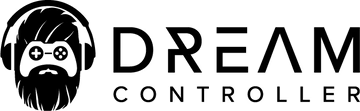





Leave a comment
This site is protected by reCAPTCHA and the Google Privacy Policy and Terms of Service apply.